Leaving the University: Don’t Lose Your Data
1. Access to the Study Information System (Permanent Access)
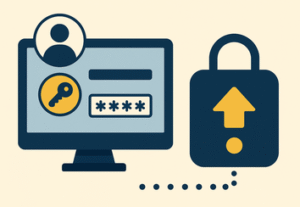 Access to the Study Information System (e.g., InSIS) is not time-limited. After graduation, you can still download documents from your personal repository (e.g., electronic diploma) or submit applications for further study and various lifelong learning courses. You can take these steps during your studies:
Access to the Study Information System (e.g., InSIS) is not time-limited. After graduation, you can still download documents from your personal repository (e.g., electronic diploma) or submit applications for further study and various lifelong learning courses. You can take these steps during your studies:
- Save your login credentials in your password manager.
Save the secret for one-time passwords or consider disabling two-factor authentication (after leaving the university). - Alternative: Set up login via Citizen Identity (e-Identity). This will grant you access even if you forget your main credentials
2. Exporting Data from OneDrive
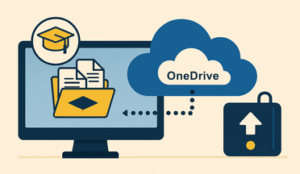
a) Using the OneDrive Sync Client (Most Effective).
We recommend setting up synchronization during your studies – this backs up study-related files from your notebook.
- Install the OneDrive sync client on your computer.
- Log in to the client using your school account.
- Set folder availability to “Always keep on this device” for all folders you need.
After graduation, make a backup copy to your own external drive, NAS, or other cloud storage (Google Drive, Dropbox, personal OneDrive, etc.).
b) One-time Download via Web Interface
First, ensure you have enough free space on your computer.
- Log in to the OneDrive website using your school account.
- Go to “My Files“.
- Select the files and/or folders you need.
- Click the “Download” button to download the files to your local device as a ZIP archive.
Back up the ZIP archive or its contents by copying it to your own external drive, NAS, or another cloud storage (Google Drive, Dropbox, personal OneDrive, etc.).
c) Office License
When your studies end, you will lose your school license for Office applications (Word, Excel, PowerPoint, etc.). To open these files later, you will need one of the following options:
- A Microsoft 365 Personal/Family subscription (this also includes cloud storage where you can upload your files).
- A one-time Office 2021/2024 license.
- A Free alternative such as LibreOffice.
3. Exporting School E-mail
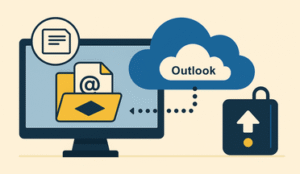 Na konci ochranného období 180 dnů ztratíte přístup k poštovní schránce v Microsoft 365.
Na konci ochranného období 180 dnů ztratíte přístup k poštovní schránce v Microsoft 365.
a) Export to a PST File via Outlook (Most Convenient)
While you still have your school license and the Outlook desktop application is working:
- Open Outlook.
- Go to File → Open & Export → Import/Export.
- Select Export to a file → Outlook Data File (.pst).
- Select the folders (e.g., the entire mailbox).
- Save the file to your disk.
Advantage: The PST file can be opened later in any licensed desktop version of Outlook. The PST file can be easily backed up.
Disadvantage: To open and view the PST file later, you will need a licensed desktop Outlook.
b) Connecting Your School Account to Another E-mail Client
You can use a client like Mozilla Thunderbird (free).
- Add your school account via IMAP.
- Wait for the emails to synchronize to your computer.
You can keep the mail stored in the Thunderbird profile, or use an add-on to export it to MBOX format (a standard archive format).
Advantage: If Thunderbird is run regularly, emails will synchronize continuously, and this can be set up before the end of your studies. You can connect other accounts to Thunderbird and then copy messages to a different mailbox (this may result in the loss of structure or certain data).
Disadvantage: You need to arrange backup so that downloaded emails are not only locally on the notebook.