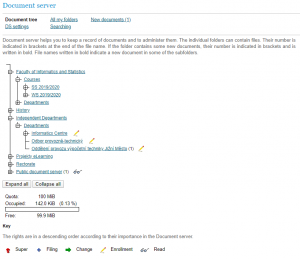Useful Information for Students
Useful Information for Students
Results of Registered Courses
After the automated enrollment, in the column of Enrollment, a breakdown of the time you have chosen appears – the course has been assigned to you. If you see “Not yet Evaluated” in this column, either the automated enrollment of that round has not yet been completed, or your subject falls into a different class than the currently evaluated class and thus into another enrollment round (hence it could not be evaluated yet). If you see “Unassigned” in the Enrollment column, then the course has not been assigned to you. You will get the Unassigned status for the whole course even if you have not been assigned a seminar only (for capacity reasons) but the lecture has been assigned to you, or vice versa. It is necessary to get a place in the lecture as well as in the seminar (if the course has only either of them, the assignment of both does not concern you).
Document Server
After logging in to the InSIS Study System, the link access to Office365, the number of new documents on the Document Server and the number of tasks are displayed in the blue bar at the top. When you click on documents, you will be taken to the folder of New Documents, where only documents that have not been opened are displayed. For each document (after clicking the magnifying glass in the column View), the name of the folder in which it is stored and in which it can later be retrieved through the Document Tree is listed. The tab of Document Tree synoptically displays all folders and subfolders of the Document Server.
Comments on Tasks
In the Student Portal, there is the application of Dropin (Odevzdavárna). That serves for submitting works and projects solved in individual courses. You can view more detailed information about the Dropin list by clicking the icon ![]() in the column of Details. Just under this icon, there is a text from the lecturer who can write to us about the given document. In addition, comments may also appear in the Lecturer’s Notebook Sheet, also found in the Student Portal. This application shows students information recorded and made available by lecturers about their attendance, class activities and e-test evaluation. It is up to the lecturers whether they will use the possibility of electronic attendance and provided sheets to evaluate the students’ work and their activity in seminars, and publish the data.
in the column of Details. Just under this icon, there is a text from the lecturer who can write to us about the given document. In addition, comments may also appear in the Lecturer’s Notebook Sheet, also found in the Student Portal. This application shows students information recorded and made available by lecturers about their attendance, class activities and e-test evaluation. It is up to the lecturers whether they will use the possibility of electronic attendance and provided sheets to evaluate the students’ work and their activity in seminars, and publish the data.
Plan Review
In the Student Portal, you will also find the Plan Review application, which allows you to review your study obligations. Your study obligations are determined by the curriculum you fulfill during your studies. In the section of Course Groups, you can see the individual course groups and their list together with other information for the entire plan. It is possible to use the link Show to display the entire study plan. However, not all courses shown here must be completed. You will see all the courses you can choose from within the registration, and the red text informs you how many credits from the group you have to complete compulsorily.
Each group of courses has an indication of its fulfillment in the form of a mark: ![]() – fulfilled and
– fulfilled and ![]() – not fulfilled.
– not fulfilled.
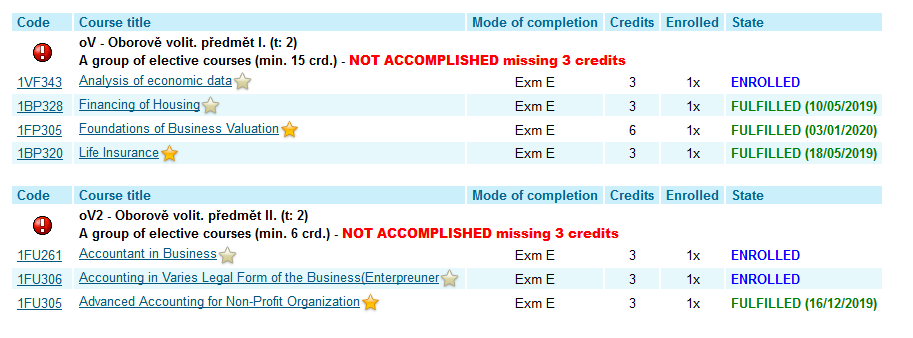
Within the InSIS study system, there is help for individual applications and bookmarks, which is located in the upper right corner and is represented by a question mark. We recommend using this help as it contains valuable information to help you better navigate through and understand the system.