Configuration of Mail Clients
1. Introduction [menu]
Using mail clients has it’s advantages compared to web interface, but it is necessary to install and properly configure the mail client application.
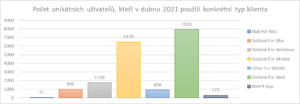
According to the statistics from Office 365, users most commonly use mail clients on mobile devices. Applications Outlook for Windows and Outlook for macOS follow – both are a part of the office suite Microsoft Office (most users have 5 free licenses).
With mail client applications, you can only access your mailbox in Office 365. Location of mailbox can be altered in setting the distribution server.
2. Outlook for Windows/macOS
You can install Outlook for Windows or macOS from Office 365.
After installation, it’s necessary to add the account. It’s usually sufficient to enter login name and password.
| user name form: | user_name@vse.cz |
| password: | school_password |
We recommend saving the password so that you won’t have to enter it again each time you access your mail.
>> click to view instructions to configure Outlook in Windows <<
- After installing Office from Office 365, run the Outlook application. You will be asked for username, including @vse.cz:
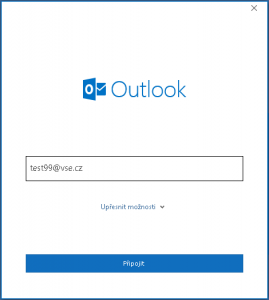
- In the following step, enter your password. I recommend to check the option Remember credential, so that you won’t have to enter password each time you run the Outlook application.
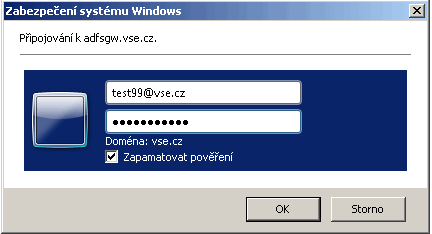
- In the following screen, you can see that the account has been added successfully. It’s possible to add additional mailboxes (they shouldn’t be from Office365) or to view instructions to install mobile Outlook. I recommend not to add any accounts and press the Finish button:
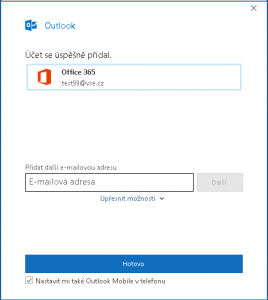
Occasionally, Outlook won’t remember your password the first time and will require you to enter your password again after you run the application again. Outlook will remember your password then.
Outlook client from Office 2013 suite requires further modifications. We recommend uninstalling it and installing more recent version of Microsoft Office.
3 Microsoft Outlook for Android/iOS
Microsoft Outlook for Android and Microsoft Outlook for IOS (iPhone) are freely available in the relevant application stores. After installation, it’s necessary to add your account. It’s usually sufficient to enter login name and password, just like in case of Outlook for Windows/macOS.
| user name syntax: | user_name@vse.cz |
| password: | school_password |
4 Other mobile mail applications
We recommend using two mail applications on mobile phones – one for your private mail (i.e. with seznam.cz or google.com) and one for school mail (i.e. @vse.cz). Some users however prefer to use a single application for multiple mail accounts, usually the native application in their mobile phone. You can use different mail clients, see for example Best email apps. Choose clients that support authentication using standard protocol OAuth2 (Microsoft is using the term Modern Authentication in conjunction with this protocol).
On iOS (iPhone, iPad) devices the integrated client (application Mail app) supports Modern Authentication in Office 365 since version 13.x.
On Android, aside for the recommended Outlook, you can use e.g. these applications:
- Samsung email – only for Samsung devices, and it tends to be pre-installed,
- GMail – primarily for GMail, but it handles mail in Office 365 well,
- Nine – paid application, supports calendar and tasks,
- FairEmail – more technical user interface, only mail,
- Email Blue Mail – according to description supports calendar and tasks
At the end of the page there are detailed instructions for mail client from the Google company and for mail client in iOS.
5 Other mail applications in Windows, MAC OS or Unixu (IMAP and SMTP)
We recommend using the Outlook application from Microsoft (Windows 10 or macOS) or accessing mail through the web interface. You can also use other e-mail clients, but they must support authentication using OAuth/OAuth2 protocols (Microsoft uses the term Modern Authentication for these types of protocols). Examples of e-mail clients that work in particular operating systems follow:
- Windows 10
-
Outlook for Office 365
Outlook 2016/2019 – Outlook 2013 after modifications
Mail for Windows 10 – mail client integrated into Windows 10
eM client – free for two mail accounts
Mozilla Thunderbird 78+ - macOS
-
Outlook for Mac
macOS 10.14 Mail App and newer – integrated client
Mozilla Thunderbird 78+ - Linux
-
Mozilla Thunderbird 78+
Evolution including EWS
BlueMail – we haven’t tried
When configuring your mail client, please select Office 365 profile or choose IMAP and SMTP with OAuth2 authentication according to the following table:
| Office 365 |
server name | port number | requires SSL/TLS? | authentication | username form |
|---|---|---|---|---|---|
| IMAP server | outlook.office365.com | 993 | yes | OAuth2 | user_name@vse.cz, e.g. abcd01@vse.cz |
| SMTP server | smtp.office365.com | 587 (STARTTLS) | yes | OAuth2 | user_name@vse.cz, e.g. abcd01@vse.cz |