Mass Mailing
- Legal Restrictions
- Sending Mass Mail from InSIS
- Sending Mass Mail from Office 365
- Sending Personalized Messages Using Mail Merge
- Sending Mass Mail via Smtp.vse.cz
- Office 365 – Distribution groups, Office 365 Groups
- Sending Mass Mail via Network Management
1. Legal Restrictions[menu]
In particular, commercial messages (advertising) is delivered by mass mail, see Law No. 480/2004 Coll., On Certain Information Society Services. When sending commercial messages (e.g. conference invitations, questionnaires) you should have your own contact database, from which all recipients have agreed to opt-in – more details in the Explaining the Term of Junk Mail. The email must also include the option to unsubscribe from sending further messages. The header “List-unsubscribe” is much advisable. It is sufficient to unsubscribe also by mail; see the following example:
N.B: *Dear Sir/Madam*, we respect your privacy. In case, you do not intend to receive our mails, kindly click Reply and just mention, Unsubscribe , please. Thank you.
Messages sent to own staff or students are not considered spam if these messages are related to teaching or other school activity. However, even in these cases, emails may bother the recipient.
Follow the usual rules of good manners. What is inappropriate in everyday life is, of course, inappropriate on the Internet. Think about whether the message you send is beneficial to the recipient and whether the frequency of the message is not annoying.
2. Sending Mass Mail from InSIS [menu]
InSIS includes support for sending messages to multiple recipients:
- Students can email all classmates from the My Classmates app on the Student Portal.
- Teachers can send emails to students of their lectures and seminars – in “Lecturer’s Recorder”, you select a course and then via the option “Students and Contacts“, you may choose particular students that you wish to send the email to.
- Authorized users can create lists of recipients dynamically according to the data in the study system – e.g. for all students of a faculty
Sending Mass Mail from InSIS has the following limitations:
- The available mailing lists depend on your rights in InSIS – the lecturer can only mass mail to students from their lectures/seminars, e.g. they cannot send mail to students of another course.
- You cannot change the sender’s email address; it is always sent under the address of the logged-in user. The sender will receive any potential reports of non-delivery or replies to the email.
3. Sending Mass Mail from Office 365 [menu]
There are the following limitations for sending mass mail from Office 365:
- Emails of up to 10,000 recipients can be sent per day; up to 500 recipients per email message.
- You send either under your email address or under Shared Mailbox to which you have an access.
- Emails sent outside of Office 365 are checked for SPAM. The limit is 100 SPAM recipients per day, if you exceed the limit you will not be able to send to addresses outside of Office 365.
If you are sending multiple letters to the same recipient group, create groups or Outlook groups of contacts with maximum of 500 addresses in one.
Enter recipient addresses in the Blind Carbon Copy (Bcc) address field.
All recipients receive the same text of the email, not seeing each other’s email addresses (privacy).
>> click to see the example of entering recipent adresses in Blind <<
1. In Outlook, when writing your own email, go to the Options tab and click the Bcc button: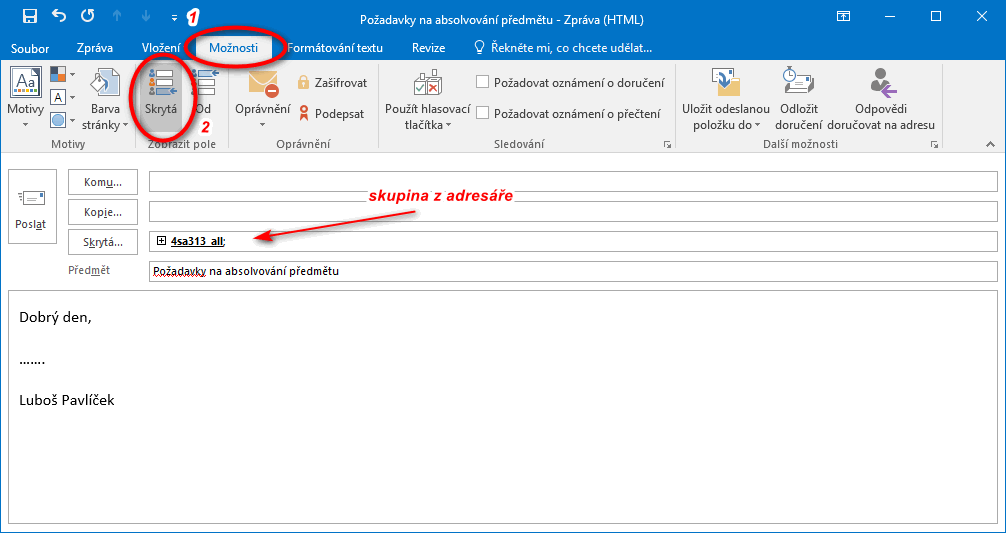
2. Paste recipients’ email addresses in the Bcc address field. In the picture, I inserted a group, which I created through export from InSIS and import from Excel.
4. Sending Personalized Messages Using Mail Merge [menu]
With mail merge, you can send a message to many people with emails tailored to each recipient. When using the mail merge (as opposed to sending a single message to a group of people), each recipient receives their own message for which they will be the only recipient.
On your computer, you must have Word (letter template), Excel (list of recipients including other data such as salutation) and Outlook (custom distribution list). For a description, see Using Mail Merge to Send Mass E-mail Messages.
Office 365 limits apply – up to 10000 recipients per day.
5. Sending Mass Mail via Smtp.vse.cz [menu]
You can configure a mail client (Outlook, Thunderbird,…) to send messages via smtp.vse.cz. There are the following limitations for sending mail:
- You can send a maximum of 500 emails per day for a maximum of 2000 recipients (up to 500 recipients per email).
- The sender address can be arbitrary (not even from school).
6. Office 365 – Distribution Groups, Office 365 Groups [menu]
In Office 365, you can take advantage of the distribution groups, organized by units. There are more members in the group; the group is searched in the global directory. You cannot directly affect members of a distribution group, but when you type the group name in the address bar, a small plus sign appears next to the group, and when you click on it, all recipient addresses are listed.
Another option is to create an Office 365 group and enroll members (the limit is around 100 members). And then you can send messages to the group. The message arrives in the group mailbox even to all members who have not unsubscribed (opt-out option).
7. Sending Mass Mail via Network Management [menu]
If you have a large number of recipients (in the thousands), or need some non-standard sending, please contact the local IT administration of Informatics Centre – send a request to rozesilka@vse.cz. Be sure to include the subject line and sender’s name in your request. Such a request must be approved (email is sufficient) by the Rector, Vice-Rector, Bursar, Dean, or Director of the campus-wide department. For technical reasons, messages with attachments cannot be sent out at this time.
If you want to share information relevant to all students/staff of the VŠE across faculties, you can use the VŠE intranet and the school-wide newsletter for this purpose. Please send the content you would like to share to: eliska.gutwirthova@vse.cz. Upon receipt of the materials, the content will be reviewed and shared on school-wide internal channels as appropriate.