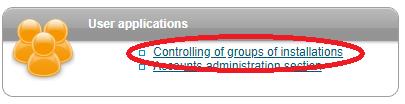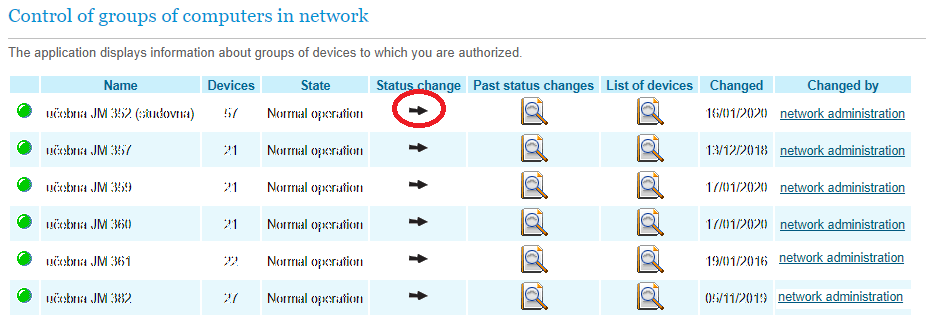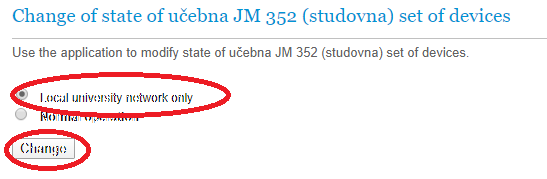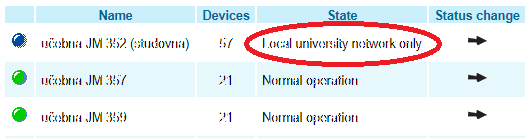Blocking Internet Access in PC Classrooms
Teacher’s Guide
Since April 2011, it is possible to restrict the access from PC in computer classrooms to the local network of the VŠE, i.e. to disable the Internet access for all PCs in the classroom. Lecturers in this way can eliminate the misuse of information available on the Internet while writing classroom tests. Access to InSIS and other school systems is maintained.
1. Where and Who Can Block Access
- Lecturers can block access to the Internet in the classrooms where they teach within the given semester (according to the schedule in InSIS for the relevant semester, they teach at least one scheduled action in the given classroom). The
- Computer Classrooms and Study Rooms Management Section (SPUS) can block access to it for any computer classroom at VŠE.
- The Computer Technology Operations Section (PVT JM) can block Internet access to any computer room in Jižní Město campus.
Lecturers who wish to block the Internet access in classrooms in which they do not teach according to the schedule in the given semester (e.g. in case of substitution, giving an exam in another classroom, etc.) can ask the SPUS or PVT JM staff to set up this before commencing a lecture or an exam.
2. Rules for Settings
- Access restriction will take effect within 1 minute of blocking in InSIS.
- Blocking of Internet access is always done once for a specific classroom at a specific event (lecture, exam).
- After the event is finished, it is necessary to return it to the original settings, i.e. without the internet blocking!
- If the lecturer finds out that the internet connection is not working in the classroom, they will check in InSIS whether the access is blocked (or ask for an SPUS or PVT JM employee to check).
3. How to Block Access from Your Account in InSIS
- Log in to InSIS (insis.vse.cz).
- In the main menu (Log in the Personal Administration of InSIS), in the Technology and its Administration section, click on the University Network Management link.
- In the User Applications section, click on Control of groups of computers in network.
- In the List of Device Groups section, we will see a list of classrooms where we have some scheduled action this semester.
- From the list, select the classroom for which you want to block the access and click on the arrow in the column of Status Change.
- In the following part of the application, we will change the option for the selected classroom from “Normal Operation” to “Only the Local Network of the University” and confirm it by clicking “Save”, which blocks access to the Internet for all computers in the classroom, including the lecturer’s computer.
- In the classroom list, we can now see that the settings have changed, and that the Internet is currently blocked.
- In the same way, we will reset to “Normal Operation” after finishing the lesson or exam!