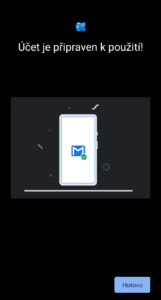Android – Google Mail Client and Mail in Office 365
Configuration of GMail mail client
The following screenshots come from Android 10. In different Android versions, the appearance may differ.
- Run the GMail app and enter Settings. Here, choose Add account. You will get a choice between the various user account types, so choose Exchange and Office 365:
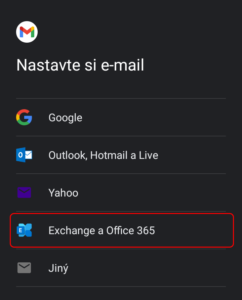
- Enter your school e-mail address including @vse.cz:
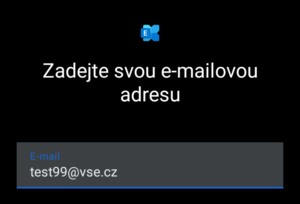
- A page with user name and password entry will be displayed – note that it’s a school server adfsgw.vse.cz. If during the previous step you entered an address in the form first_name.surname@vse.cz, it is necessary to correct the user name to username@vse.cz:
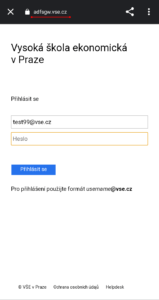
- If you have the two factor authentication set, it’s necessary to enter the second factor:
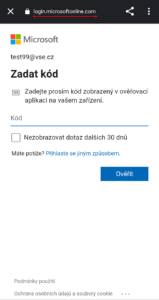
- It’s necessary to give permission to GMail application to be able to read the contents of your mailbox in Office 365:
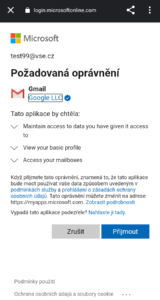
- And this concludes the configuration: