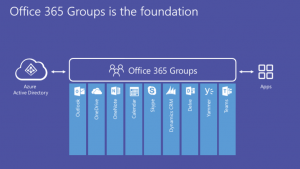Shared Mailboxes, Aliases, Discussion Groups
- Introduction
- Aliases – Simple Redirection
- Shared Clipboards in Office 365
- Discussion Groups
- Office 365 – Distribution Groupsv
- Office 365 – Modern Groups, Teams
1. Introduction [menu]
There are other mailing addresses in the @vse.cz domain besides users’ email addresses. These are simple redirections (aliases) to one or more addresses, shared mailbox addresses, discussion group addresses, or addresses to ticket-tracking systems.
In addition, Office 365 includes distribution lists, modern groups or teams. These can usually be addressed only from Office 365; they do not have an address at @vse.cz domain.
The following text should help you decide whether to create a shared mailbox or an alternative such as an alias or a discussion group.
2. Aliases – Simple Redirection [menu]
Emails directed to the alias address are forwarded to one or more mailboxes of specific users for inclusion in their other mail. Users send any replies with their own sender address, they cannot be sent with the alias email address.
Aliases are useful when there is no need to respond to emails (e.g. some applications send us information about detected problems) or when only one person handles the emails. Shared mailboxes are better suited for substitutability.
Examples of aliases: webmastervc@vse.cz, gitlab@vse.cz.
Requests for creating or editing an alias should be sent to sus@vse.cz.
3. Shared Clipboards in Office 365 [menu]
Emails go to a shared mailbox whose content can be handled by multiple people. Both replies and new email messages are sent under the shared mailbox address. The shared mailbox can be accessed via the web interface, from Outlook as well as from mobile mail clients. Assigned users can see responses to requests. Setting up multiple users with access solves problems with replaceability e.g. on holiday.
Only people with an Office 365 account can handle emails in a shared mailbox.
Shared mailboxes are suitable for e-mail addresses of departments, for organizers of various events and conferences. Mass mail can be sent from the shared mailbox under the email address of department/organization/conference.
Send a request to create a shared mailbox or change the mailbox parameters at sls@vse.cz.
| For more information, see Shared Pages and Shared Mailbox Access from a Mobile Phone. |
4. Discussion Groups [menu]
Discussion groups (also mailing lists or Listserv) work by sending a message sent to the group email address to all registered members. When the message is sent, the sender’s address changes to the group’s address, then replies from members are sent back to all members of the group.
The discussion group can have open or closed member registration (someone approves requests). Typically, only members can post to a discussion group address. The discussion group can be moderated – moderators must enable the distribution of the message to all members. Mail traffic through discussion groups can be archived and made available for reading on the web.
Members can unsubscribe from the discussion group. Anyone can apply for membership; the application is approved by the administrator.
Requests for creating a discussion group should be sent to sus@vse.cz.
More information is in the article Listserv (mailman)
5. Office 365 – Distribution Groups [menu]
Office 365 supports distribution groups – basically simple mailing lists from Office 365. Examples: CI Network Infrastructure Section – employees, Department of Information Technologies, FIS – agreements.
In Outlook and in the web interface, you can click the plus sign to change the group to a member’s address list and subsequently edit it.
These distribution groups are created and updated on the basis of data from the personnel system. They can be used only in Office 365; they do not have the email address anything@vse.cz.
6. Office 365 – Modern Groups, Teams [menu]
Office 365 includes Modern Groups or Office 365 Groups. Group administrators can add and remove members. Otherwise, everyone has the same rights.
Modern Groups usually link a mailbox (including a calendar) with cloud data storage (something like OneDrive groups). Other applications – group notes (OneNote), group scheduler (Planner) etc. can be assigned to the Modern Groups. Since 2017, Microsoft has been promoting the Microsoft Teams group application (a conversation-enabled team workspace). Some Microsoft Teams features are bound to purchase a license.
Microsoft Teams is a part of the Office 365 Groups. Borrowed from https://www.avepoint.com/blog/microsoft-teams/office-365-groups-vs-teams/
Every employee at VŠE can set up a group in the Modern Groups (as of mid-2018) – they become an administrator and can assign other members. The mailing address is available only from Office 365; it does not have an email address at @vse.cz. Emails sent to the Modern Groups will be stored in the group’s mailbox as well as sent to all members. Any member can unsubscribe from this distribution. You can also create a group without a mailbox.
The Modern groups also have their downsides – they cannot be created and updated via Active Directory, group administrators can add members one by one and members cannot be deleted in bulk. There is no tool to automatically manage members based on, for example, affiliation to a department. For advanced administration, you will need to obtain a license – see Learn about Office 365 Groups or AAD Licensing for Groups and Teams Features Burdens Office 365 Tenants.
The situation around the Modern Groups and especially the Microsoft Teams is changing rapidly.
Learn about Office 365 Groups
Office 365 groups -What do you need to know?
Groups vs. Teams: Two Sides of the Same Coin
Office 365 Groups and Governance