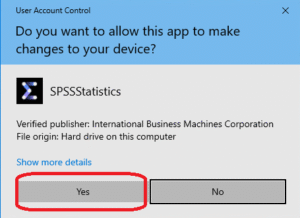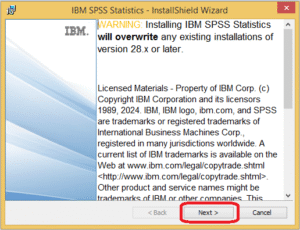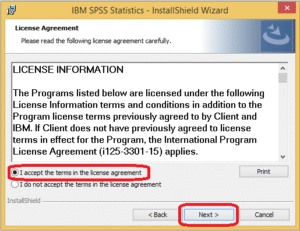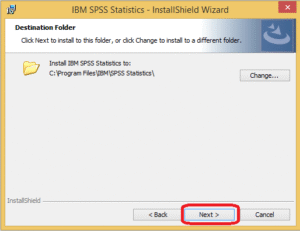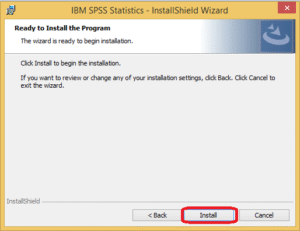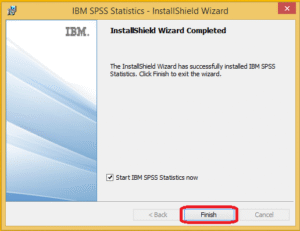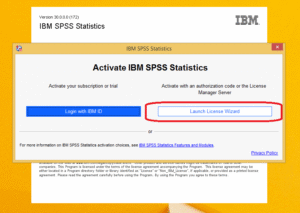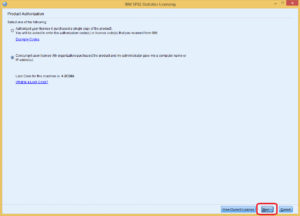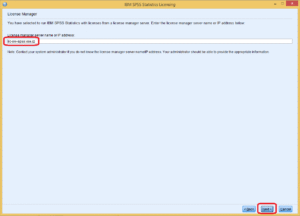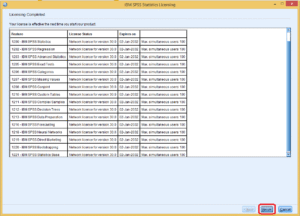Software IBM SPSS Statistics
IBM SPSS Statistics software is available to a select group of users.
Step 1
The user requests permission to use the given software by sending an email to helpdesk@vse.cz.
After the request is sent, the user will receive a form via email, which must be printed, signed by hand, scanned, and the resulting file must be sent back to the email address from which the original form was received.
Once the completed form has been sent, the request will be processed, and the user will receive an informational email confirming the approval to use the given software. The installation file can be downloaded via the link mentioned in Step 2 starting from the next calendar day after receiving the approval email.
Step 2
To download the software, use the following link – it’s necessary to log in using school account credentials (INSIS/O365): IBM SPSS
To successfully run and work with the application, you must have school VPN active!
Install instructions:
1) after finishing the download, double click the downloaded file”SPSSC_30_0.0_MW_ML.exe”
2) follow the illustrated guide bellow:
Enter the following name of the server: lic-sw-spss.vse.cz
3) after finishing the installation guide, you can begin to use the software
Project name: Rozvoj infrastrukturního zázemí doktorských studijních programů na VŠE v Praze
Project registration number: CZ.02.01.01/00/22_012/0007109