Localization of Folder Names
The first time you sign in to Office 365, you will be prompted to set your language and time zone. This page addresses the following issues:
- User has English language names of system folders (e.g. Inbox, Sent Items, Outbox,…) even though they use the Czech language user interface.
- When accessing the web interface, emails have an offset time (usually 13 hours) as the time in the emails is recalculated to a different time zone.
- You wish to have Office 365 in English or another language.
1. Setting the Language and Time for Mail, Calendar, Contacts and Tasks [menu]
Regional settings (language, time format and time zone) can only be set via the web interface.
- Log in to your mailbox at o365.vse.cz.
- Click on gear
 icon on the top bar. In the new panel at the bottom is View all Outlook settings. Click on it.
icon on the top bar. In the new panel at the bottom is View all Outlook settings. Click on it. - A page will appear to change your mailbox settings. In the left panel, expand the General menu and find the Language and time:
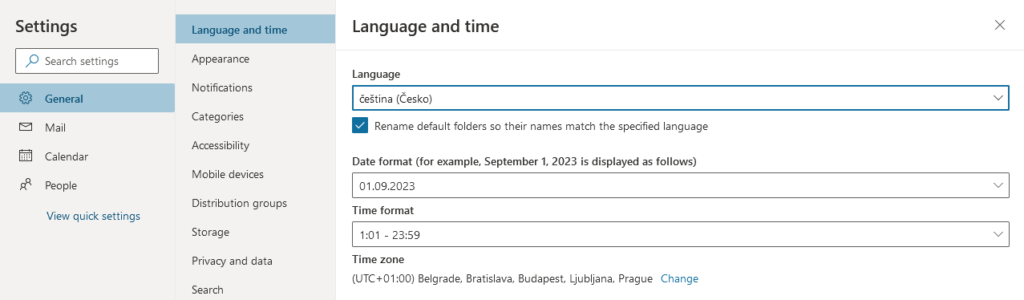
- You can change the interface language.
- To rename folder names, check Rename default folders so that their names match the specified language (the option will appear after you change the language).
- If you make any adjustments, remember to SAVE the new setting..
To change the time zone, go to Calendar and then View. Set the time zone to (UTC+01:00) Praha, Bratislava, Budapešť, Bělehrad, Lublaň, otherwise your meeting invitations will be displayed to the recipients at the delayed times. This setting also applies to shared mailboxes.
When renaming folders, an error may occur: The localization operation of the default folders of mailbox … failed. The usual reason is that you have created a folder with a name that a system folder should have after renaming. The solution is to rename this conflicting folder. A more detailed description is in the article: Office 365: Cannot localize default folders.
2. Locale, Time Zone for OneDrive, SharePoint [menu]
The language depends on your browser settings – which language you prefer to use for your website (Internet Explorer, Firefox, and Chrome). For specific websites, the number of languages may be limited (for example, in Czech and English language only).
To set the locale (display date, time and numbers, sorting) and time zone for OneDrive, follow these steps:
- In the Office 365 web interface, go to OneDrive.
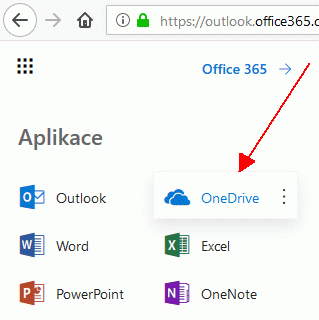
- Click the gear icon on the top bar on the right and select Site Settings or Nastavení webu (in Czech) in the menu
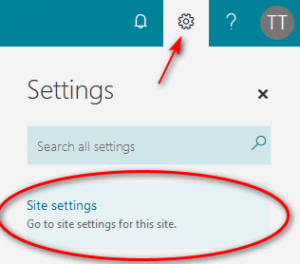
- In the following menu, select Regional Settings or Místní nastavení (in the Czech version).

- Now you can choose the time zone, locale, sorting method and more.


- Remember to save your changes – by clicking OK button at the bottom right.