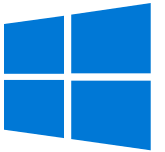Implementation of Windows 10 at VŠE
- End of Windows 7 Support
- Windows 10 Installation Process
2.1 Requirements
2.2 Data and Software Backup
2.3 Actual Installation Process - How to Find out Which Version of Windows You Are Using
- Frequently Asked Questions
1. End of Windows 7 Support [menu]
Microsoft is terminating support for the Windows 7 operating system as of January 14, 2020. After that date, the development and distribution of patches and security updates for the operating system will be terminated. Beginning on August 18, 2018, the Informatics Centre has been gradually updating the computer technology owned by the University of Economics to the Windows 10 LTSB (v1607) operating system, and from February 4, 2019 to the Windows 10 LTSC (v1809) operating system.
To find out which version of Windows is installed on your device, see Article 3 of this manual.
2. Windows 10 Installation Process [menu]
To install Windows 10 on your computer, please contact the Help Desk Section. At the same please pay attention to the information below.
2.1. Requirements [menu]
The minimum recommended configuration for smooth running of Windows 10 is as follows:
- dual-core 2 GHz processor (including boost frequency)
- 4 gigabytes (GB) of RAM
- 250 GB HDD
On computers that do not meet these parameters, the W10 installation cannot be reasonably operated, in which case we strongly recommend that you purchase new equipment. In general, a device that is less than 5 years old should not have a problem with installation.
Note: The technology handed over for re-installation must be provided with the VŠE inventory label.
2.2. Data and Software Backup [menu]
During Windows 10 installation, all locally stored data, including installed applications, is deleted. The users back up the data by themselves, or it is provided by a Help Desk technician at the user’s request (however, in case of large amounts of data, it is necessary to expect an increase in installation time). Data stored on shared volumes (e.g. home drive H: and group drive G :), cloud storage (OneDrive, Owncloud, Dropbox, etc.) and sites (WordPress, Sharepoint) are not affected by Windows 10 installation.
The software existing in the school installation of Windows 7 is also included in the school installation of Windows 10 (details here). Other software must be reinstalled after upgrading to Windows 10 (for licensed software, we recommend that you check with its guarantor/vendor for the license and availability of the version that supports Windows 10).
2.3. Actual Installation Process [menu]
The installation time depends on the current workload of the Help Desk, the amount of data backed up, the availability of hardware drivers for the device and its performance. Usually, a device is ready the next day after receipt (24 hours), but due to the above factors, we cannot guarantee this time range.
The installation is then finalized directly at the user, where the final adjustments of the system resulting from the needs of the particular user are made. Except for workplaces with complex software equipment, please allow for about 15-30 minutes of final installation in your presence.
3. How to Find out Which Version of Windows you Are Using [menu]
Press Win+R , type winver, and then press Enter. You will see a window with information about the installed version of Windows.
4. Frequently Asked Questions [menu]
How do I find out that my device is powerful enough to run Windows 10?
Contact the Help Desk, and our technician will evaluate whether or not you need to purchase new hardware in your case.
I have an older printer/scanner, are you able to guarantee that it will work under Windows 10?
It depends on the age of the device and its support from the manufacturer. In some cases, very old devices work, but not all features (often duplex printing or scanning) may be available.
Will the Informatics Centre lend/rent me a replacement computer during the reinstallation?
It is subject to the available capacities of the technology. However, it takes some time preparing the technology for lending/rent, which can be rather used for the reinstallation instead. Generally, we recommend arranging it on a date when you take a holiday, for example.
Can I leave my computer reinstallation until the end of 2019?
Yes, but from the experience with the transition to Windows 7, this is the busiest period. In general, the closer to the end of the support deadline it is, the longer the waiting period and the reinstallation time can be expected.
Can reinstallation be done in my absence?
Yes, it can, but we need to know if and what data you need to back up. The final system settings (installation of printers, software, etc.) are often required to be carried out directly on your profile and therefore in your presence.
Is it possible to finalize the installation in my absence if I tell you the access information for my account?
No, it is not. Disclosure of access information to the another person is a violation of the Rector’s Order 1/2007.